TEN TIPS TO USE INTERNET.
The internet is a big place, and navigating it can be daunting. Try out our top tips for not getting lost in cyber-space.
1. Use internet search engines
Internet search engines are amongst the most useful tools at your disposal for finding information online, so use them. Rather than guessing the full addresses of websites, simply type the information into a search engine such as Google or Bing. Not only will this lead you to the information that you require, it will also broaden your search to include other relevant sites. Clear your cookies and browsing history so you can stay private online. Clearing your web browsers cache will also fix temporary internet errors.
Be weary of what you search for on the internet, websites like Google can use your search keywords you use to collect information about you.
2. Bookmark pages
Found an amazing site the other day? Can’t remember the URL now? Always bookmark websites that you find interesting. Bookmarking creates a handy little shortcut in your toolbar to help you return to the site of interest with just a click of the mouse.
Different browsers have different ways of bookmarking pages, but they’re all usually accessed near the top of your browser. If you’re using Internet Explorer, look for the Favourites menu, if you’re using Chrome or Firefox look for the star symbol by the address bar. A simple click will do the rest. Alternatively, pressing CTRL and D on your keyboard, will bring up the bookmark menu whichever browser you are using.
When you want to revisit the page, simply go to your bookmark / favourite menu and you will find the
3. Upgrade your browser
Whilst there are merits to each of the main browsers, there’s no point in setting yourself at a disadvantage by operating a browser which is not up to date. Keep an eye on these messages to update your browser, they can mean the difference between operating a top of the range browser and a sluggish has-been.
4. User browser shortcuts
Browser shortcuts can save you a lot of time. Instead of finding and navigating the correct menu with your mouse, you could use a few simple keyboard shortcuts.
- CTRL F: brings up a search box allowing you to search for a specific word on a page
- CTRL D: bookmarks a page
- CTRL P: prints whatever you have selected
- CTRL T: opens a new tab
- CTRL W: closes window
- CTRL +: zooms in
- CTRL -: zooms out
- Alt Home: returns you to your homepage
- F5: refreshes or reloads the page that you are on
- F11: lets you toggle between full and regular screen mode, a particularly useful shortcut if you are using multiple windows
Get to know your browser shortcuts and surf the web more effectively.
5. Keep browser plugins updated
Browser plugins are handy pieces of downloadable software that help you to use various applications in conjunction with your browser. Watching a YouTube video? You’ll need a Flash plugin. Streaming some music? You’ll need a plugin for that too. Be sure to download the latest version whenever you are required to, failing to do so could hamper your browsing experience.
6. Use tabbed browsing
If your desktop is overflowing with browsing windows and you can’t remember which one contained the vital piece of information that you were searching for, maybe it’s time to use tabbed browsing. Tabbed browsing allows you to open various different websites in one browser window simply by using tabs. You can open a new tab by either clicking the symbol to the right of the last tab (see image) or by PRESSING CTRL.
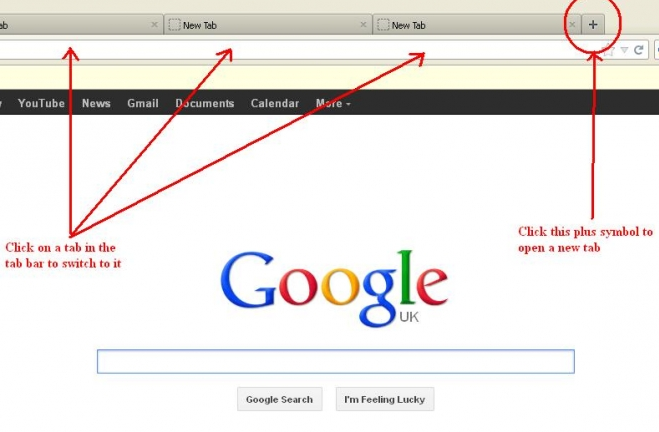
7. Update your antivirus
Often overlooked until it’s too late, a good antivirus program can make the difference between a nice, healthy computer and one which is overflowing with all sorts of computer nasties. Always keep an eye on your antivirus software and ensure that all its components are in good working order. If not; download an update, it will be more than worth it.
8. Use ‘Tab’ to jump between fields
Whilst a mouse is an undeniably useful device, it’s not always necessary. In fact, not using a mouse can save you a great deal of time. If you’re filling in fields on a web page, rather than clicking on each field in order, simply press ‘Tab’; this will jump between the fields for you. Clicking tab enough times will cycle back to the beginning of the web-page. You can also use the up and down arrows to select things in drop down menus, saving you even more time.
9. Drop the http:// and www. prefixes
Whilst explaining to people that http stands for hyper text transfer protocol is undoubtedly a great way to win yourself some friends, putting it at the front of a web address is just an exercise in wasting time. Drop the http:// and www prefixes as they are simply not necessary. Instead, just type the remainder of the address and press enter. It will work, trust me
Always check the URL of a website you are about to click on. Make sure the URL is secure by looking at the 'S' at the end of 'http'. Also, check the privacy policy of websites and make sure the URL is spelled correctly. Check out this great link checker guide: https://www.makeuseof.com/tag/4-quick-sites-that-let-you-check-if-links-are-safe/.
10. Search direct from your browser
We’ve already covered search engines and how useful they can be to the modern internet browser, but typing in the address of a search engine can really eat up a lot of time. To create a truly streamlined browsing experience, why not access the search engine of your choice directly from your browser. You can do this in two ways; the first way is through a customisable home screen, like the one offered by Google, which gives you the option of having a search engine on your homepage. The other is by customising your browser to give you a search bar of your choice.
Use the browser options menu to do this. More advanced browsers will allow you to search eBay, YouTube, Amazon and a variety of other sites simply by selecting the appropriate search option in a drop down menu.
Those are our top ten tips. We hope that you found them useful. Happy surfing!
.
Post a Comment